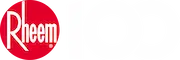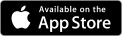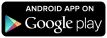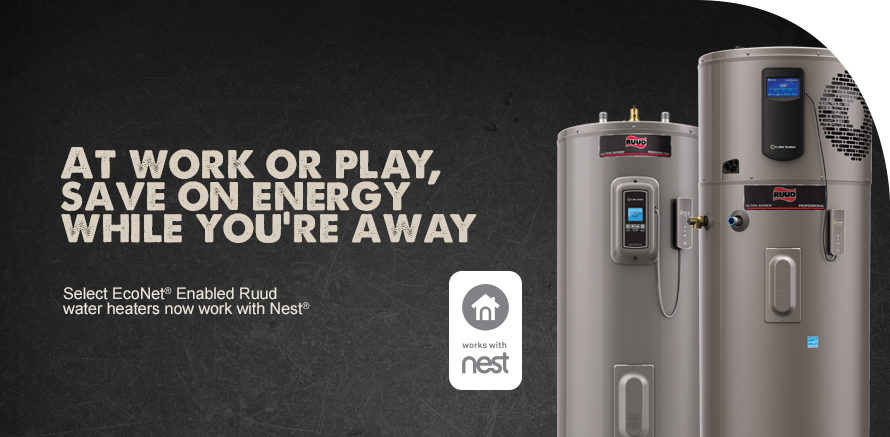

How to Connect Nest with Ruud EcoNet1,2
1Only works with EcoNet Enabled Electric Water Heaters
2Only works with EcoNet Enabled Electric Water Heaters
Return to the
Previous Page < Go
Previous Page < Go
Buy Now:

Ruud EcoNet Enabled water heaters are available through our network of independent professional contractors.