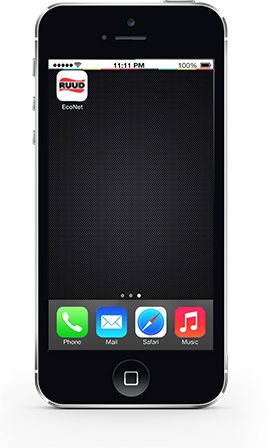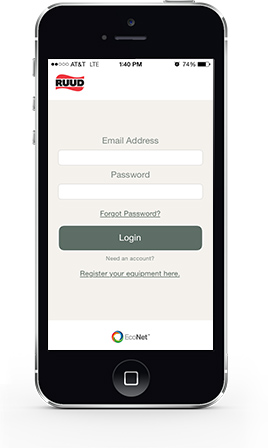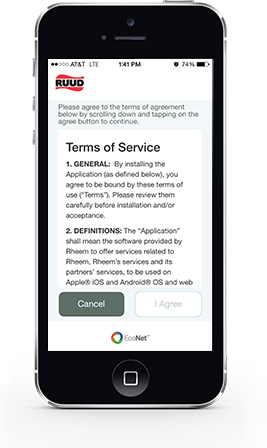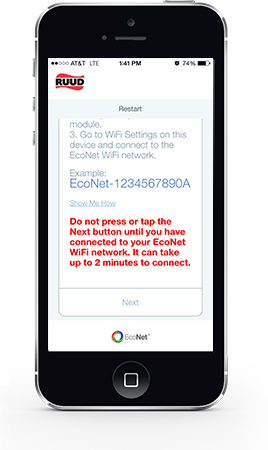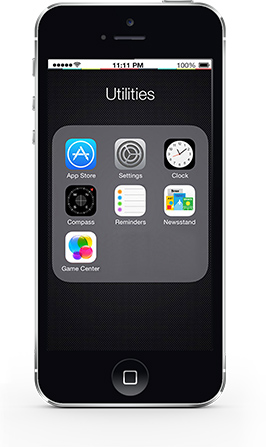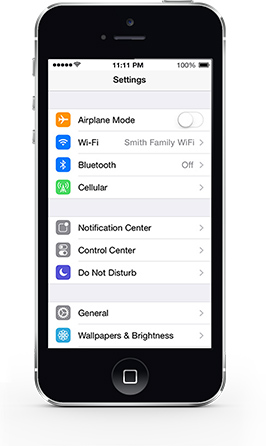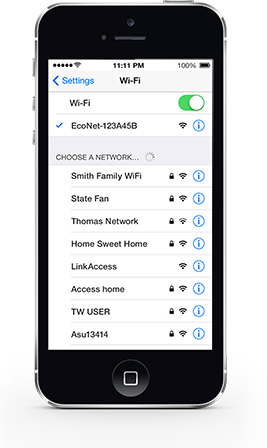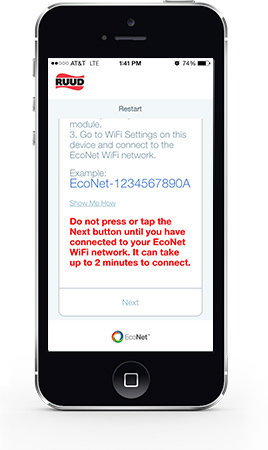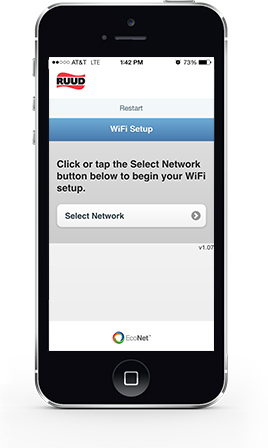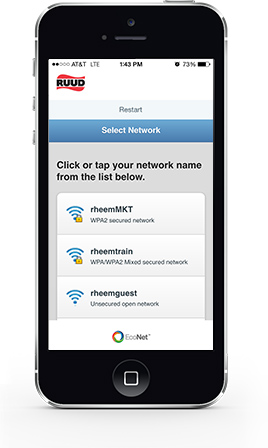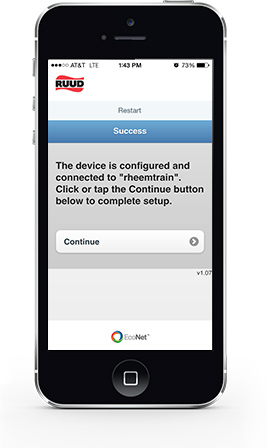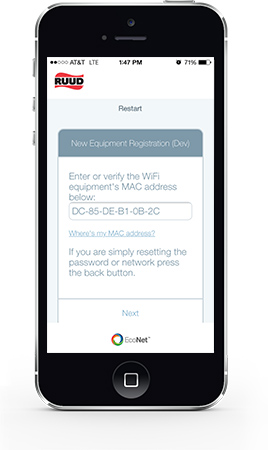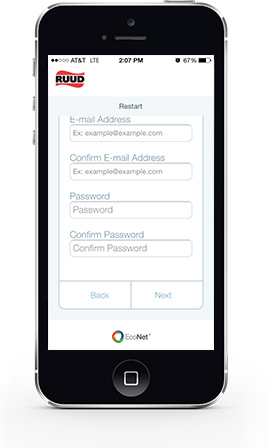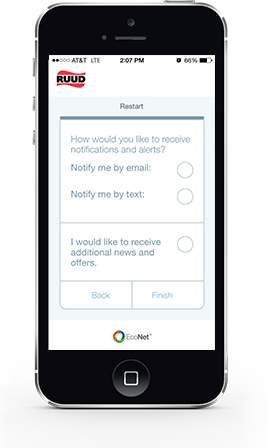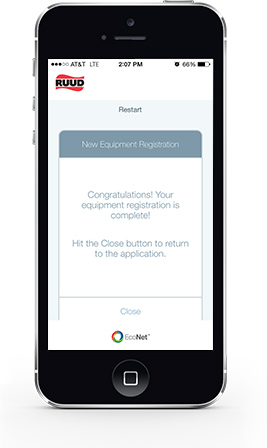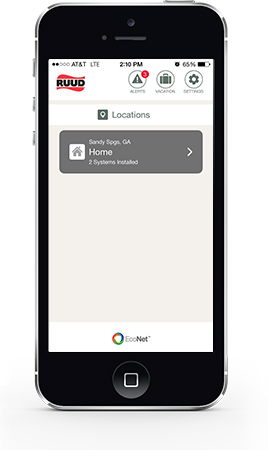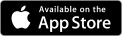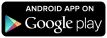Download Installation Instructions
Locate MAC Address
Locate and write down the unique Media Access Control (MAC) address of your module in the space below and use it later for online registration and WiFi setup. The MAC address can be found on the back of the WiFi module on the product label.
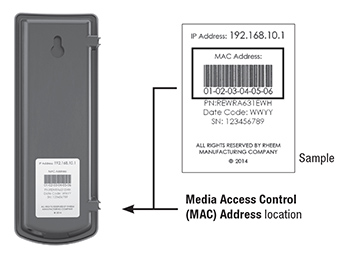
Attach Cables
Attach the provided cable to your WiFi module.
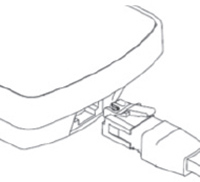
Affix Module
Using the provided double sided adhesive tape, affix your WiFi module to the side of your equipment on a flat surface.
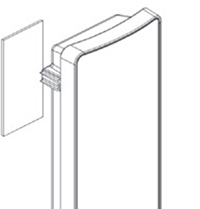
Attach the other end of the cable to equipment per the diagram below.
Water Heater Installation:
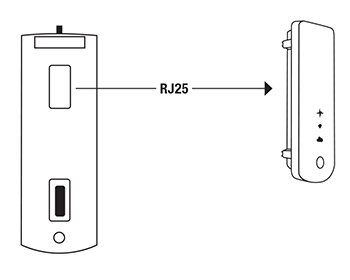
HVAC Installation:
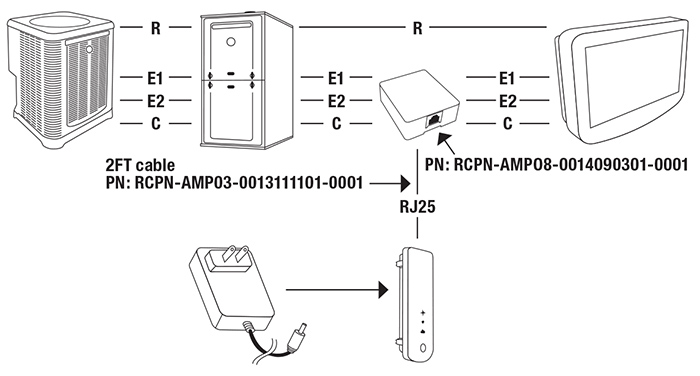
Water Heater + HVAC Installation:
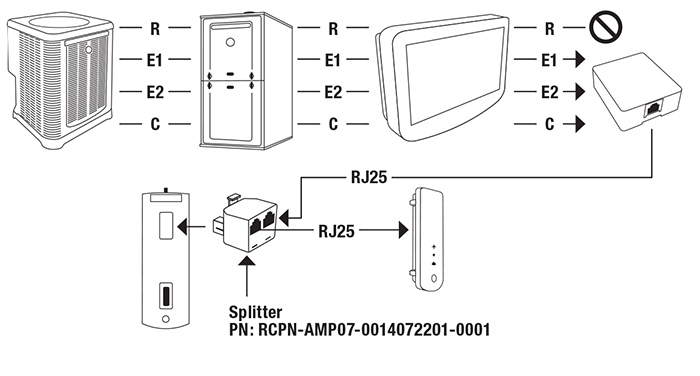
Easy WiFi Setup
After your WiFi module is installed and your water heater is powered, all LEDs will be blinking simultaneously indicating that the WiFi module is ready to be set up with your WiFi network.
- Download the free “EcoNet” App from Ruud available at the iTunes App or Google Play stores.
NOTE: You must be within 5 feet of unobstructed distance from your module for activation.
- Follow the simple on screen steps to create your EcoNet account and activate your WiFi module. You will need your unique Media Access Control (MAC) address during this process.
- When your registration is complete, you should be able to control your Ruud equipment and receive alerts through the Ruud EcoNet App.
Helpful Hints
-
 If you need to reset your wireless network on the WiFi module, press the ‘WLAN SETUP’ button.
If you need to reset your wireless network on the WiFi module, press the ‘WLAN SETUP’ button.
- All three LEDs will start blinking simultaneously when the ‘WLAN Setup’ button is pressed.
- Log in to your EcoNet account and repeat the online steps. You may need to re-enter the (MAC) address if prompted.
Registration
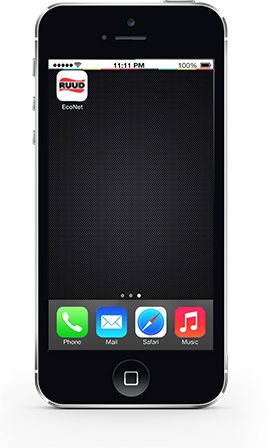 |
After downloading the EcoNet App, tap the icon to open the application. |
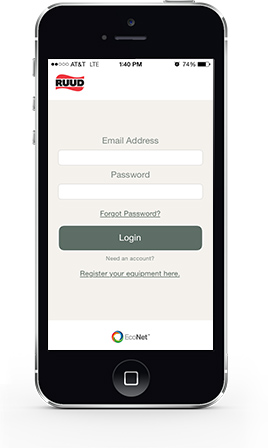 |
Tap “Register.” |
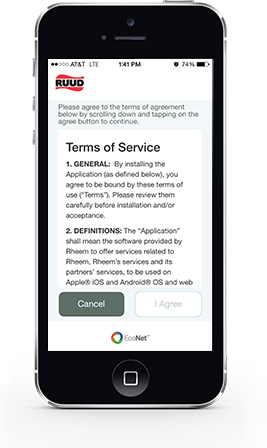 |
Scroll through the legal copy and then tap “I Agree.” |
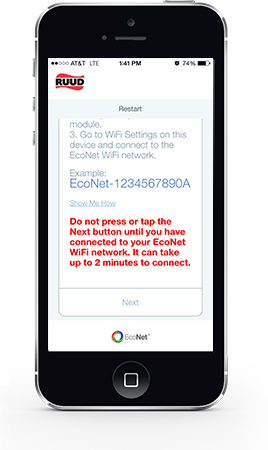 |
Before tapping “Next,” go to your WiFi settings and connect to EcoNet’s WiFi Network. |
Provision WiFi Module
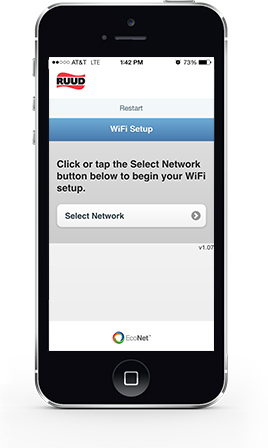 |
Start by tapping “Select Network.” |
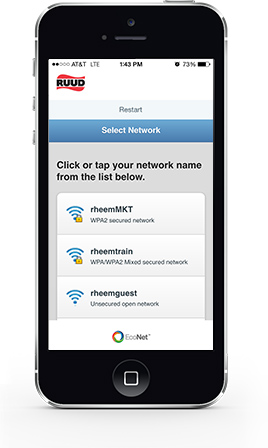 |
Select your home network. |
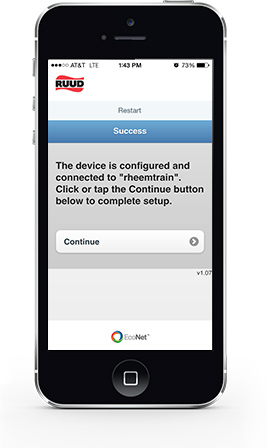 |
Enter your password and confirm that you’re connected. Then, tap “Continue.” |
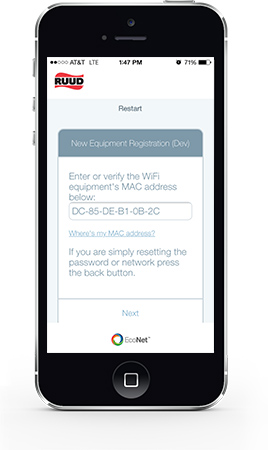 |
Tap “Next” to continue registration. |
Name Equipment & Location
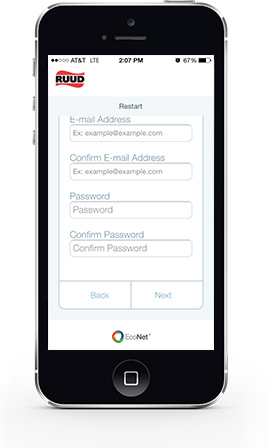 |
Enter your name, email and password. Tap “Next.” |
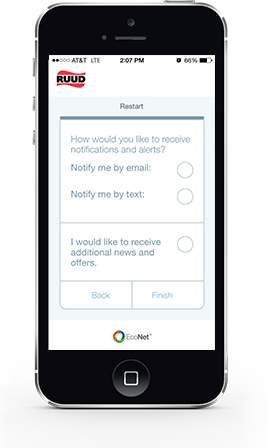 |
Select your communication preferences, and then tap “Finish.” |
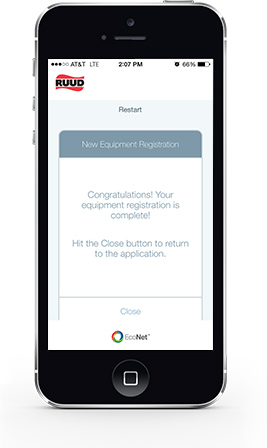 |
Tap “Close” to be automatically logged into the app. |
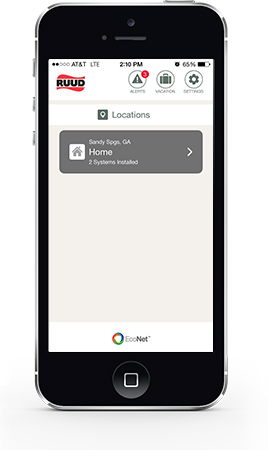 |
View your complete Ruud equipment list page. |
WiFi Module FAQs
Here is a list of frequently asked questions related to the Ruud EcoNetTM Home Comfort Wifi Module.
Q: Can this module work on other Ruud equipment? Water Heaters? HVAC products?
A: EcoNetTM works with a number of Ruud home comfort products including products sold at The Home Depot such as certain gas and electric Ruud Performance® Platinum water heaters and the Ruud EcoSense hybrid electric heat pump water heater. EcoNet also works with select Ruud high-efficiency gas furnaces and air conditioners, as well as the Ruud heat pump pool heater. Ruud has a healthy pipeline of EcoNet product and app launches scheduled for this year and beyond, so homeowners will have access to even more EcoNet-ready products soon.
Q: I bought a WiFi module, but can’t get a good WiFi signal at the water heater. Is there a way I can boost the signal, or should I just return it for a refund?
A: There are a number of WiFi routers and range extenders available that help you get a stronger WiFi signal in your home.
Q: Can I use this WiFi module on a water heater that’s not manufactured by Ruud?
A: No. The Ruud EcoNetTM WiFi module only works with select Ruud products.
Q: If power is lost, do I have to reset the WiFi module manually, or does it automatically reconnect when power is restored?
A: If your home loses power, the WiFi module will automatically reconnect when power is restored.
Q: My WiFi module is damaged. How can I get a replacement?
A: There is a 90-day standard return policy from date of purchase if the module is damaged out of the package.
Q: Do I have to have an existing WiFi network in order for the Home Comfort WiFi module to work? If so, does it always need to be on in order for the EcoNetTM or Wink app to work?
A: Yes. Your home must have an existing, permanently active WiFi network in order for the Ruud EcoNet WiFi module to function properly and for you to connect to both the EcoNet and Wink Apps.
Q: If I sell my home, can I take the WiFi module with me?
A: Yes. You can take the WiFi module with you and install it on compatible Ruud products in your new home.
Q: If I sell my home, can the new homeowner use the same module on their WiFi network? What will they need to do?
A: Yes. The homeowner can set up the WiFi module on their new WiFi network. However, before you leave, you’ll need to delete connected equipment from your account in order for the new homeowners to set up their new account.
Q: If I change my e-mail, can I easily modify my EcoNetTM account?
A: It’s easy to change your e-mail for your EcoNet account. Just go to the ‘Manage Account Info’ section of the App. Please note that while you’re able to change your e-mail for notifications, your EcoNet login credentials cannot be changed.
Q: How does the WiFi module change the set temperature on a gas water heater? The gas control has a manual knob.
A: The WiFi module is only able to change the set temperature below the knob setting.
Q: I have a vacation home. How can the WiFi module help save energy on my gas or electric water heater while I am away?
A: You can easily change the water heater setting to Vacation Mode with the EcoNet App. Vacation Mode is the water heater’s lowest temperature setting. This mode uses the least amount of energy while you are away.
Q: Can anyone with the EcoNetTM or Wink App change the settings on my water heater without my knowledge?
A: Only you or someone with your account credentials can change your water heater settings. Please be sure to keep your account information safe so that unauthorized people cannot make changes to it.
Q: How do I know if my WiFi module isn’t working properly? Does the App alert me?
A: Yes, the EcoNetTM system will send you notifications if it is unable to communicate with your WiFi equipment for an extended time. If you put your water heater in Vacation or Disabled Mode, you can still receive Water Sensor Alerts if water is detected near your heater.

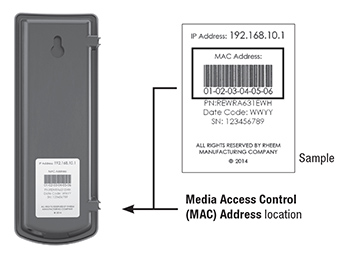
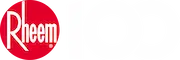
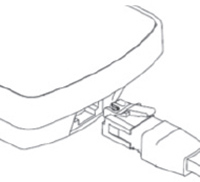
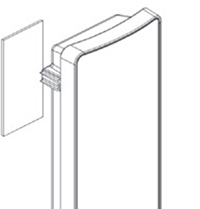
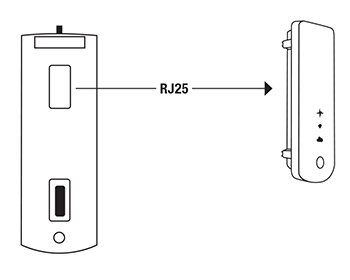
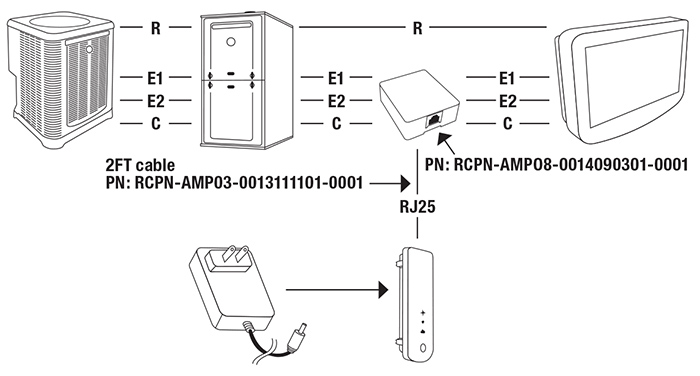
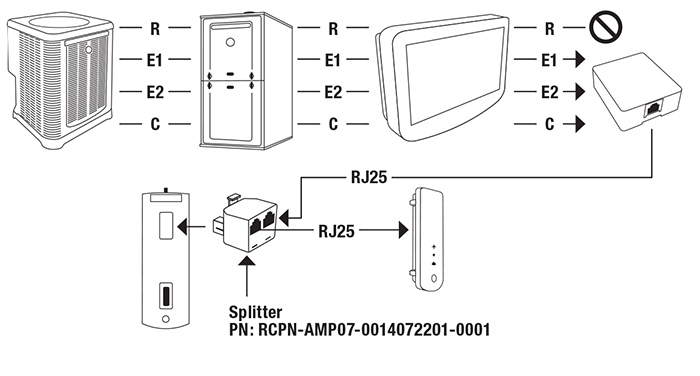
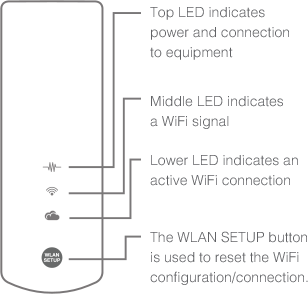
 If you need to reset your wireless network on the WiFi module, press the ‘WLAN SETUP’ button.
If you need to reset your wireless network on the WiFi module, press the ‘WLAN SETUP’ button.